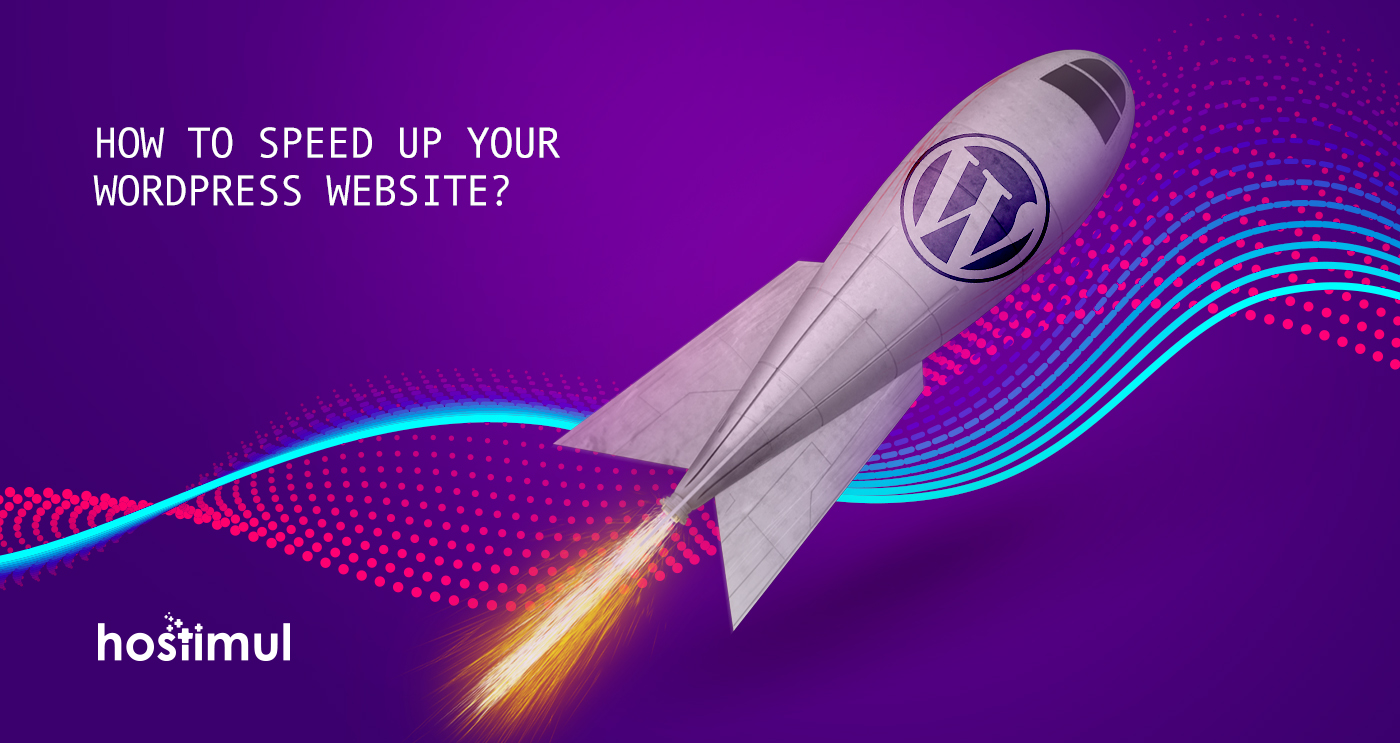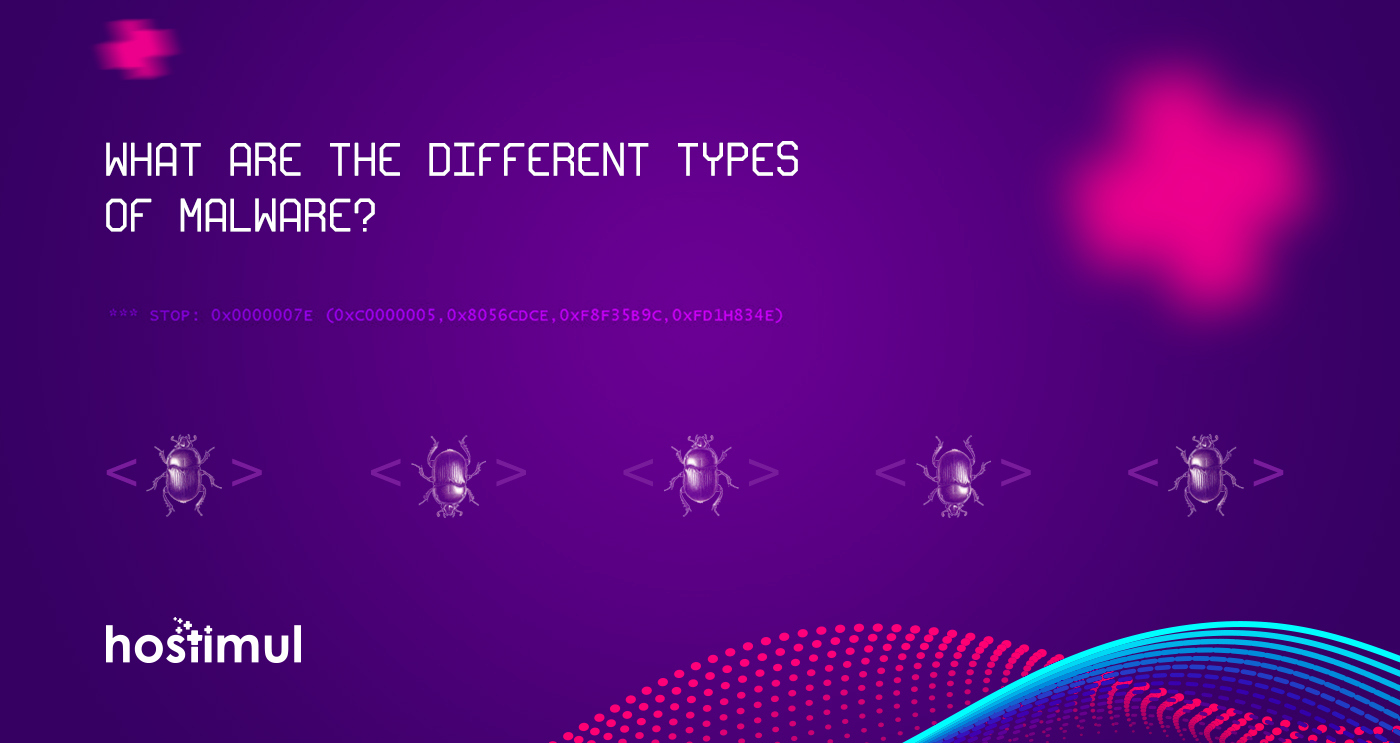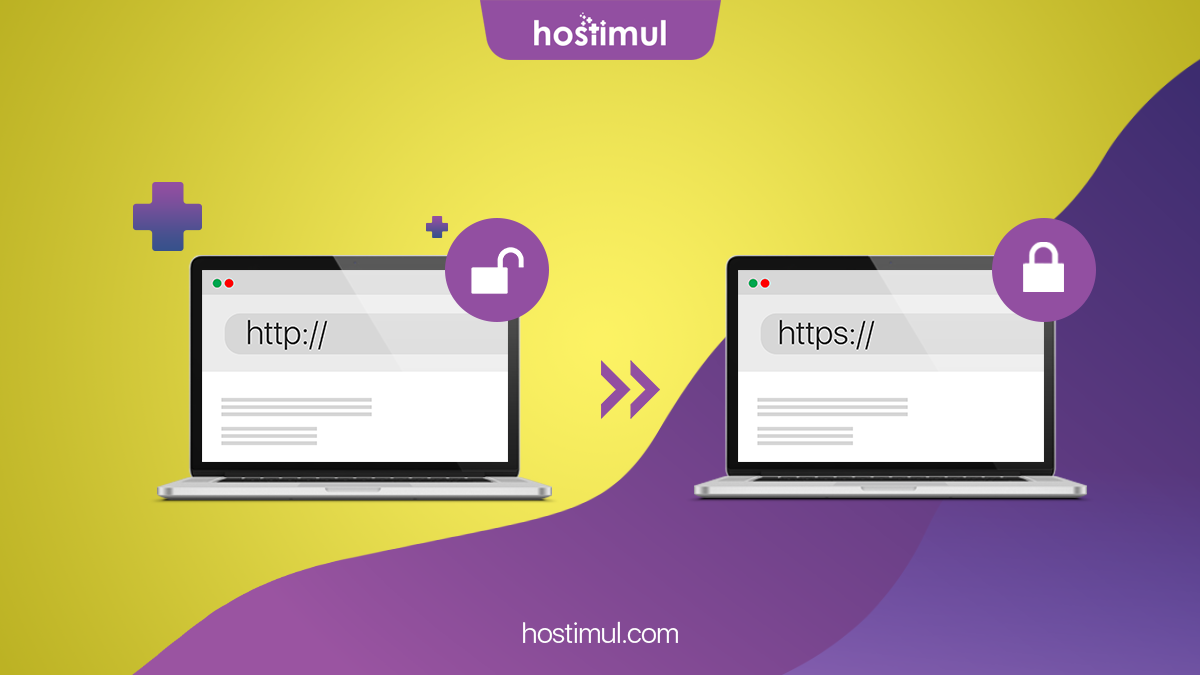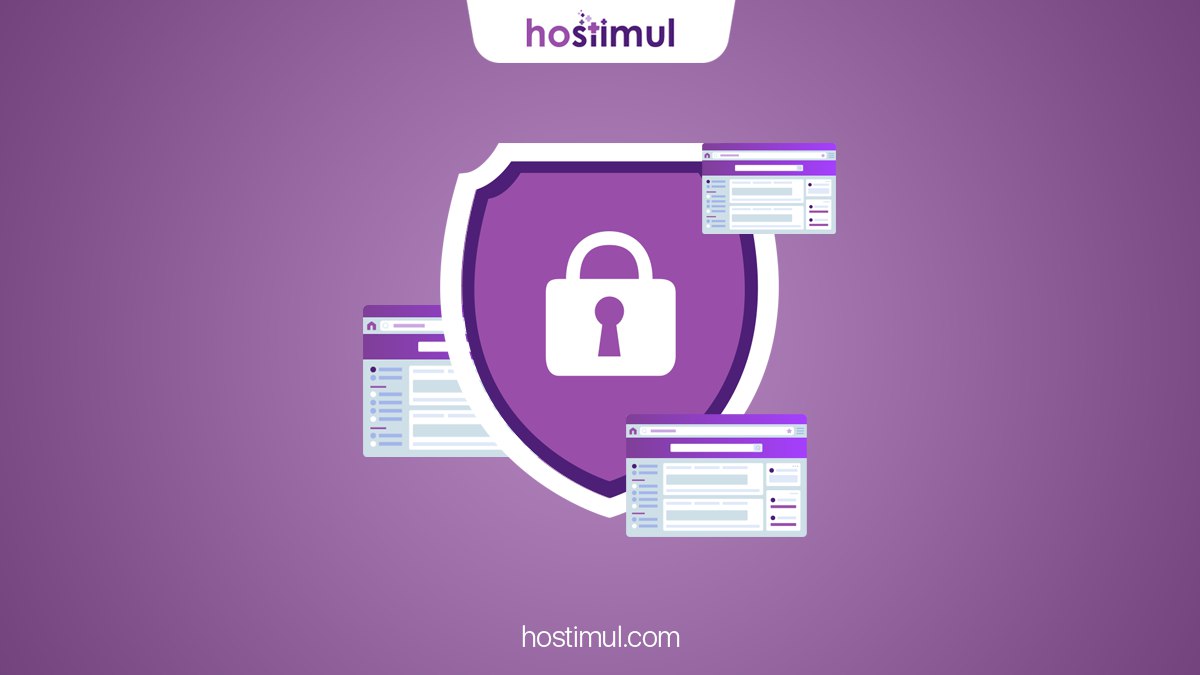How to speed up WordPress surely is a hot topic these days, considering how rapidly the number of sites working on this platform is growing.
Why should you speed up WordPress?
1. Search engines (like Google) rank websites with fast-loading times higher than the slow-loading ones. So, if you want to improve your position in the SERPs, improving speed should be one of your priorities.
2. Studies have shown that site-loading speed of more than 2 seconds usually results in about 47 percent of visitors bouncing off the website. So, to keep about half of your visitors interested, you should speed up your WordPress.
3. Online buyers are the most impatient lot; they expect the page to load within a second. So, if you are running an e-commerce store on WordPress then you better get ready to make major improvements to your business can be more profitable.
How to check the loading time of your website?
First, you need to analyze the current site load time. Keep in mind that speed may vary by page. The speed is influenced by various factors, namely:
- the size of a particular page;
- the number of queries generated;
- dynamic or static content posted.
Most often, the homepage of the site is used to check load times. On the Internet, there are many tools with which you can check the download speed. Here are some of them:
Google Page Speed Insights tool
Below are some of the methods that you can do to significantly improve the performance of your WordPress site.
Choose the right web hosting plan
The major factor that influences the speed of a website is the hosting of your WordPress website. It might seem like a good idea to host your new website on shared hosting, however, shared hosting plan tends to deliver a poorer performance in comparison with a hosting plan specifically optimized for Wordpress sites.
Hostimul offers hosting platforms that are specifically optimized for WordPress. The advanced technologies enable us to provide faster page loading and a higher level of protection against WordPress-specific attacks. Setting up a Wordpress site at Hostimul is as easy as click and launch.
Learn more about our Wordpress hosting plans.
Use a lightweight WordPress theme
WordPress themes with lots of dynamic elements, sliders, widgets, social icons, and many other elements are very eye-catching. But remember, the presence of a large number of elements and pages can lead to a high load on the web server.
The best way out is to use simple, lightweight WordPress templates. Here are the top 6 of the fastest WordPress templates:
- GeneratePress
- Astra
- Schema
- OceanWP
- StudioPress
- Skin
Reduce image sizes
Images are the major contributors to size increment of a given webpage. The trick is to reduce the size of the images without compromising on the quality.
If you manually optimize the images we advise to use the following tools:
There are multiple plugins available for image optimization:
- Optimole
- Imagify
- Smush Image Compression and Optimization
- EWWW Image Optimizer
- ShortPixel Image Optimizer
- Compress JPEG & PNG images by TinyPNG
Using any of the above-mentioned plugins on your WordPress site will drastically reduce image sizes, thus improving the speed of your website.
Minify JS and CSS files
If you run your website through Google PageSpeed Insights tool, you will probably be notified about minimizing the size of your CSS and JS files. What this means is that by reducing the number of CSS and JS calls and the size of those files, you can improve the site-loading speed.
Also, if you know your way around WordPress themes, you can study the guides provided by Google and do some manual fixing. If not, then there are plugins that will help you achieve this goal; the most popular are:
Use a caching plugin
WordPress caching plugins have been there for a long time, making the complex tasks of adding caching rules to your website elements easier.
Combining such plug-ins with advanced caching mechanisms like Varnish could help you better the loading-speed of your website and ultimately speed up WordPress considerably.
Cleanup WordPress database
Deleting unwanted data from your database will keep its size to a minimum and also helps in reducing the size of your backups. It is also necessary to delete spam comments, fake users, old drafts of your content and maybe even unwanted plugins as well as themes. All of this will reduce the size of your databases and web files, and thus speed up WordPress.
Deactivate or uninstall plugins
Keeping unwanted plugins on your WordPress websites will add a tremendous amount of junk to your web files. Moreover, it will also increase the size of your backup and put an overwhelming amount of load on your server resources while backup files are being generated. It is better to get rid of the plugins that you don’t use, and also look for alternate methods to use third-party services for automating or scheduling tasks (like sharing of your latest posts to social media).
Keep external scripts to a minimum
The usage of external scripts on your web pages adds a big chunk of data to your total loading time. Thus, it is best to use a low number of scripts, including only the essentials such as tracking tools (like Google Analytics) or commenting systems (like Disqus).
Disable pingbacks and trackbacks
Pingbacks and trackbacks are the two main components of WordPress that alert you whenever someone links to your blog or website. This function may seem useful, but there are also other services for checking links on your site, for example, Google Webmaster Tools.
Keeping pingbacks and trackbacks on can also put an undesirable amount of strain on your server resources. This is so because whenever anyone tries to link up to your site, it generates requests from WordPress back and forth. This functionality is also widely abused when targeting a website with DDoS attacks.
You can turn it all off in WP-Admin ->Settings -> Discussion. Just deselect “Allow link notifications from other blogs (pingbacks and trackbacks).” This will help you speed up WordPress some more.