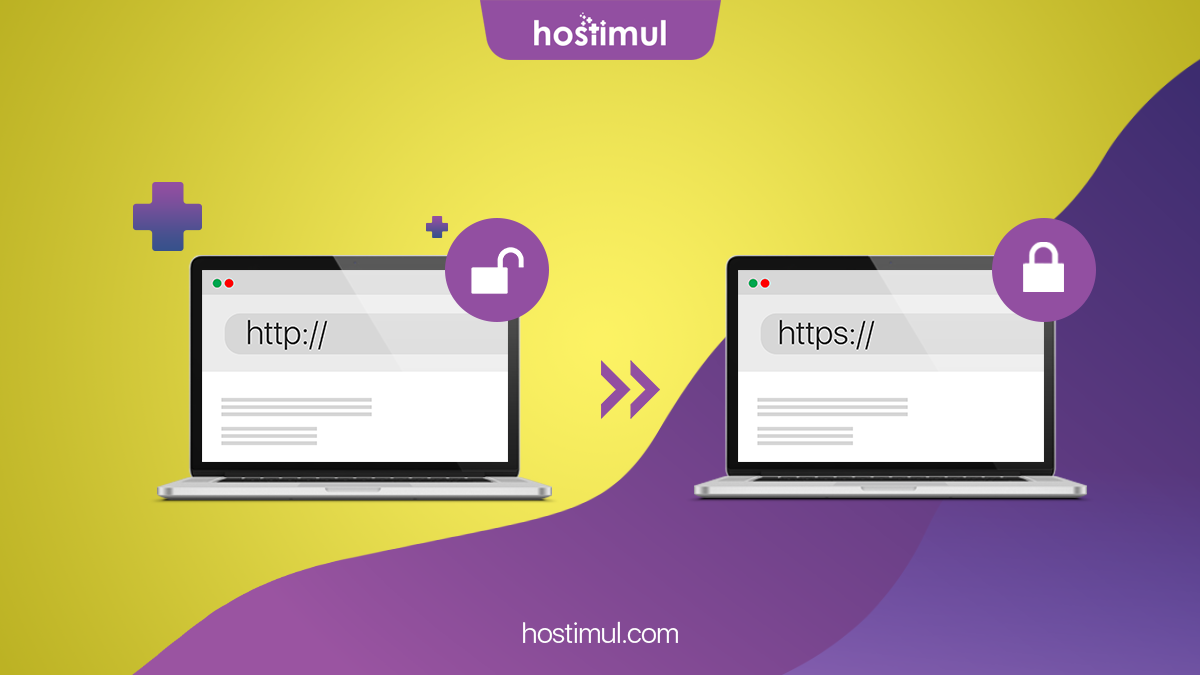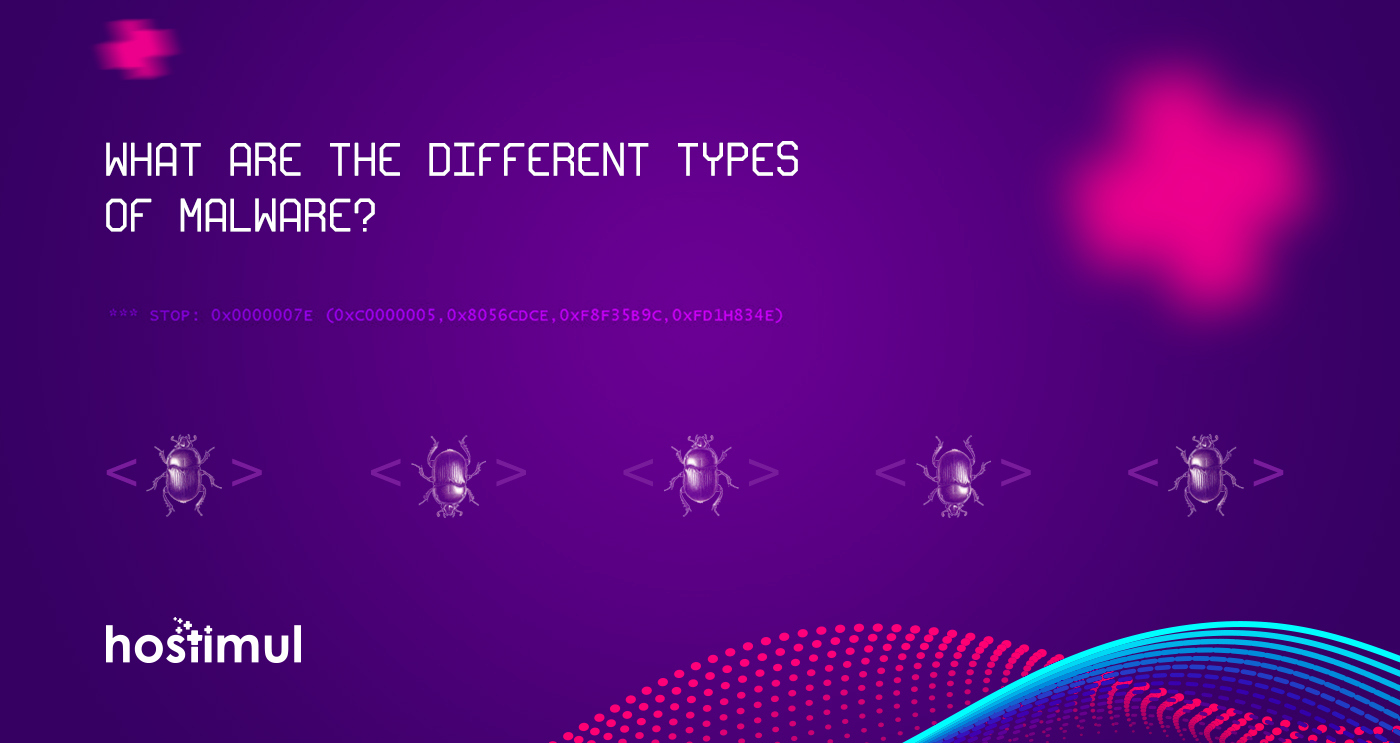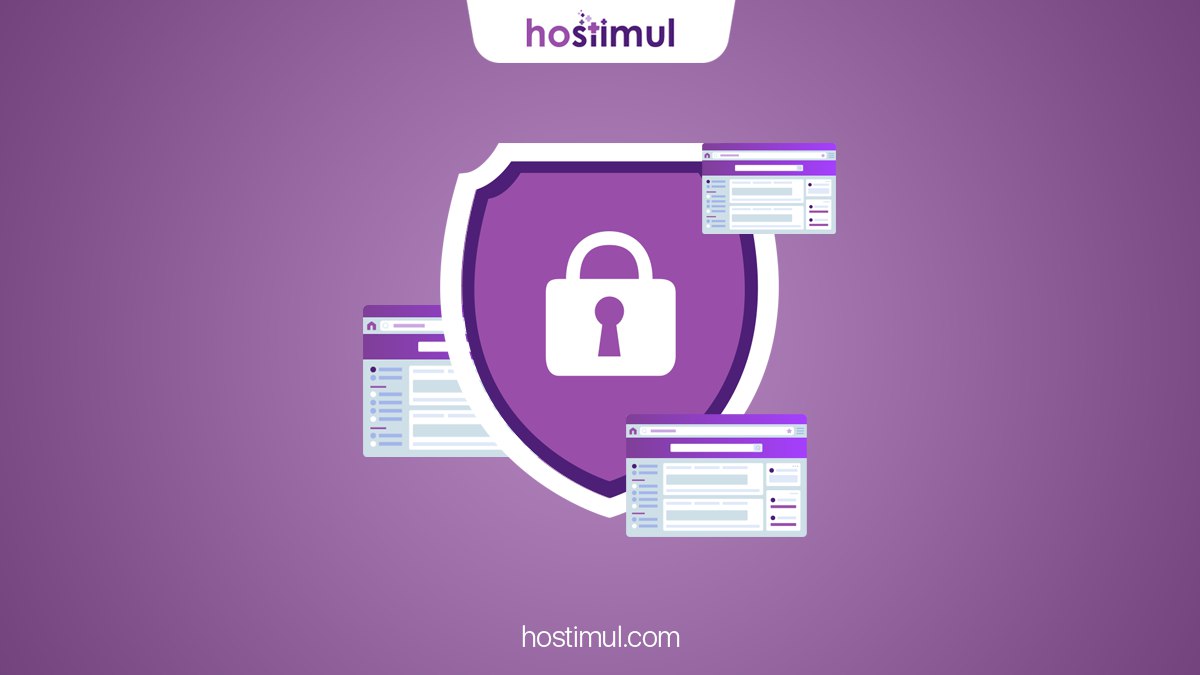Since July 2018, the Chrome browser mark all sites that have not migrated to HTTPS as “not secure”. Without an SSL certificate, visitors won’t feel comfortable and confident using your website. SSL allows sensitive information such as credit card numbers, social security numbers, and login credentials to be transmitted securely. Its presence is important not only for correct display of the site in the browser but also for maintaining the position of the site.
Learn More: Why SSL is Critical?
In order to force your web traffic to use HTTPS, edit the codes in the .htaccess file.
Editing .htaccess File
There are instructions/directives in the .htaccess file that tell the server how to act in certain scenarios and directly affects how your website functions.
Common directives in .htaccess file:
- Redirects
- Rewriting URLs
Ways to edit a .htaccess file:
- Edit the file on your computer and upload it to the server using FTP.
- Use “Edit” mode in the FTP program that allows you to edit a file remotely.
- Use a text editor and SSH to edit the file.
- Use the File Manager in cPanel to edit the file.
Editing .htaccess in cPanel File Manager
Note: Backup your website in case something goes wrong.
- Login to cPanel
- Files >File Manager > Document Root for:
- Now select the domain name you want to access
- Check “Show Hidden Files (dotfiles)”
- Click “Go”
- After a new tab or window opens, look for the .htaccess file.
- Right click on the .htaccess file and click on “Code Edit” on the menu.
- A dialogue box may pop up asking about encoding. Click “Edit” button to continue.
- Edit the file
- “Save Changes” when done.
- Test your website to make sure it is done correctly. In case, there is an error, restore to the previous version and try again.
- Once you are done, click “Close” to close the window.
Redirecting HTTP to HTTPS
- Redirect All Web Traffic
If you have existing code in your .htaccess, add the following:
RewriteEngine On
RewriteCond %{SERVER_PORT} 80
RewriteRule ^(.*)$ https://www.yourdomain.com/$1 [R,L]
2. Redirect Only a Specific Domain
For redirecting a specific domain to use HTTPS, add the following:
RewriteEngine On
RewriteCond %{HTTP_HOST} ^yourdomain\.com [NC]
RewriteCond %{SERVER_PORT} 80
RewriteRule ^(.*)$ https://www.yourdomain.com/$1 [R,L]
3. Redirect Only a Specific Folder
Redirecting to HTTPS on a specific folder, add the following:
RewriteEngine On
RewriteCond %{SERVER_PORT} 80
RewriteCond %{REQUEST_URI} folder
RewriteRule ^(.*)$ https://www.yourdomain.com/folder/$1 [R,L]
Note: Replace “yourdomain” with your actual domain name wherever required. Also, in case of the folder, replace /folder with the actual folder name.