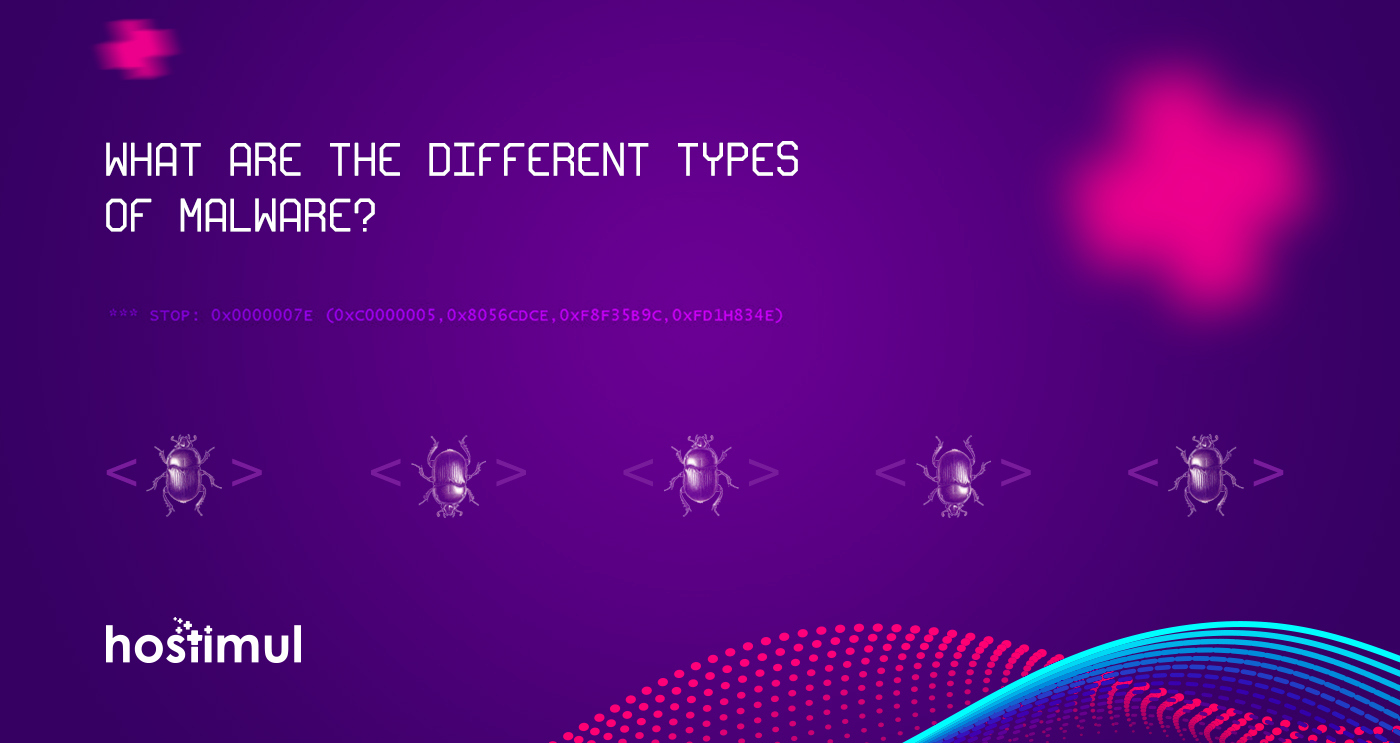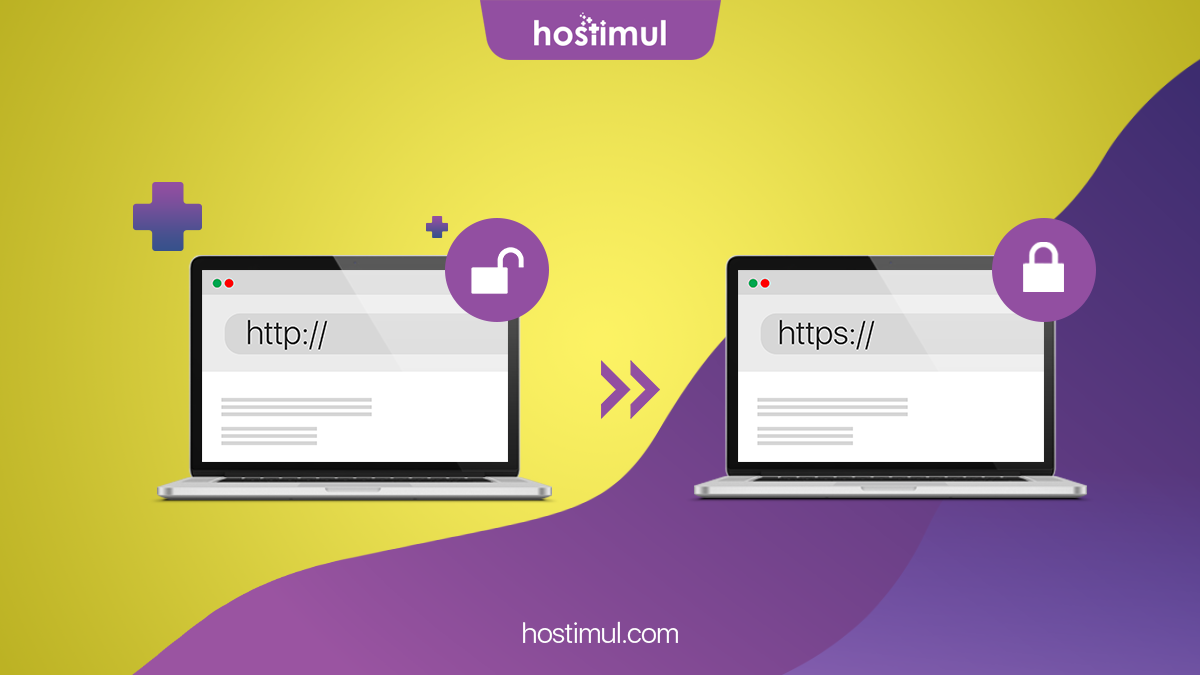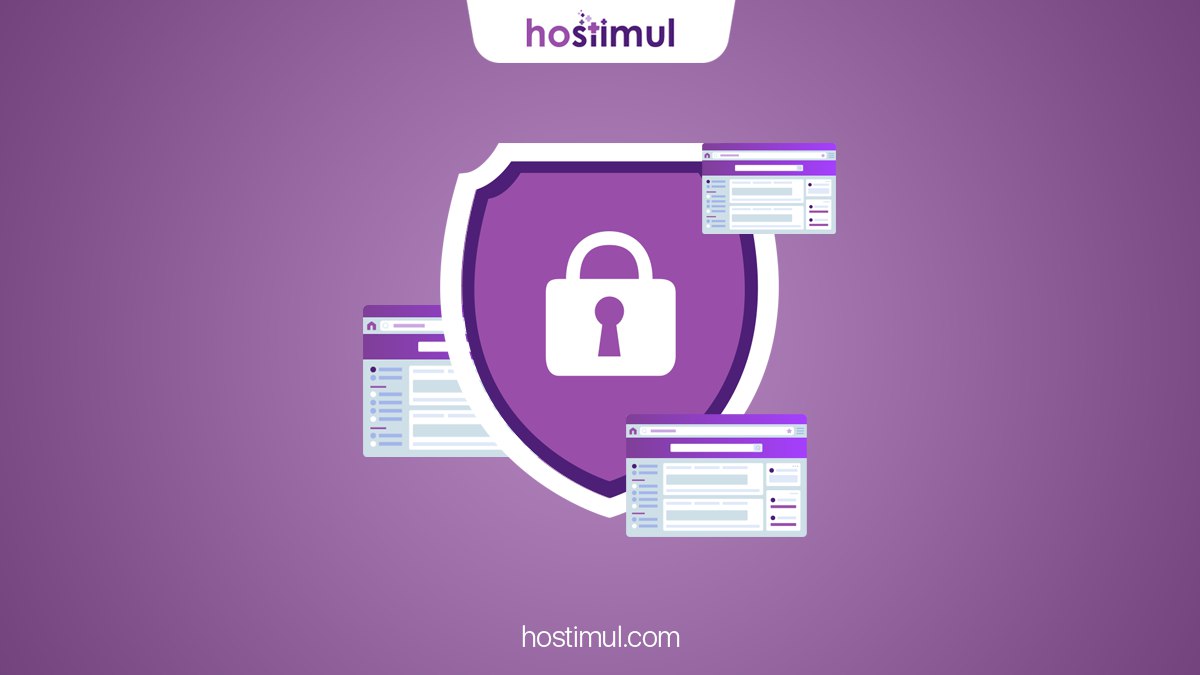Today most web hosting providers use cPanel, so if you’re just getting started with your first website, you’ll probably need to use it eventually.
With the help of cPanel, you can achieve many tasks related to your website. Uploading files, creating a custom email address, including more add-on domains to your hosting account, and installing WordPress can all be done in your cPanel.
Even basic knowledge of cPanel can be very beneficial for newbies. Let’s find out more of cPanel and learn how to manage a variety of hosting related tasks. Learning how to use cPanel, will give you the ability to manage and deliver everyday tasks required for your website. We have prepared a complete cPanel guide to get you started!
What is cPanel?
cPanel is a web-based control panel that allows you to easily manage your website from a web-based interface. cPanel is provided by many hosting providers to website owners.
When you log into your control panel you’ll find a graphical interface that’ll enable you to manage your website. For the purpose of this cPanel tutorial for beginners, we’re going to be using the Hostimul cPanel for reference.
Below we highlight a few things you can do from your cPanel dashboard. Get your cPanel login ready now, as you’ll need it to access cPanel and perform the activities listed below. Your hosting provider should have provided you with your login credentials after you signed up for hosting.
1. Updating cPanel Preferences
Before we jump into actually managing your site in cPanel, let’s get a little familiar with the backend.
Once you login to cPanel you’ll be taken to the dashboard.
At the top, you’ll find a search bar you can use to locate the plugin you want to utilize, or you can just use the ctrl+f command to find what you’re looking for.
We’ll be focusing on these sections of cPanel:
Mail
Files
Domains
Software and Services
2. Managing Your Domain Names
The Domains section of your cPanel will be useful anytime you want to add another domain to your hosting account, manage redirections, or create a subdomain that can be used to build a new site.
To add a new domain, click on Addon Domain. This will allow you to add another domain that you’ve purchased to your existing hosting account.
Now all you have to do is enter the necessary domain information and your new site will be ready to build!
You can also manage redirects and create subdomains under an existing domain within this section of cPanel.
3. Managing Your Email Accounts
Want to create a custom email address that matches your domain name?
Navigate to the Email section. Click on Email Accounts, and you’ll be able to create an email under your desired domain name using the drop down tab.
If you want to access your email for the first time, scroll down to where your e-mail accounts and click on Access Webmail from the More drop down. Bookmark your inbox for easy access next time.
4. Understanding File Manager
To manage your website’s files, navigate to File Manager. Then select the website you want files from and click Go.
This will open up the list of files that make up your website. It’s important not to mess with these unless you know what you’re doing, as deleting just one of these files could render your website inoperable.
5. Getting to Know One Click Installs
The final tool we’re going to look at in this cPanel tutorial is under the Software section and it’s called QuickInstall.
With QuickInstall you can easily install WordPress and other popular content management systems on any domain you own. Below we’ll show you how to install WordPress with just a few clicks.
With QuickInstall open, click on WordPress. Scroll down and you’ll see a box that looks like the one below:
Click on Install WordPress, then select your domain name and populate the fields with your admin email, the title of your site, and admin username. After the install is complete you’ll receive an email that allows you to login to the WordPress backend.
Obviously, there’s a lot more you can do within your cPanel. But, the five items above are commonly requested by people who want to learn more about cPanel for beginners.