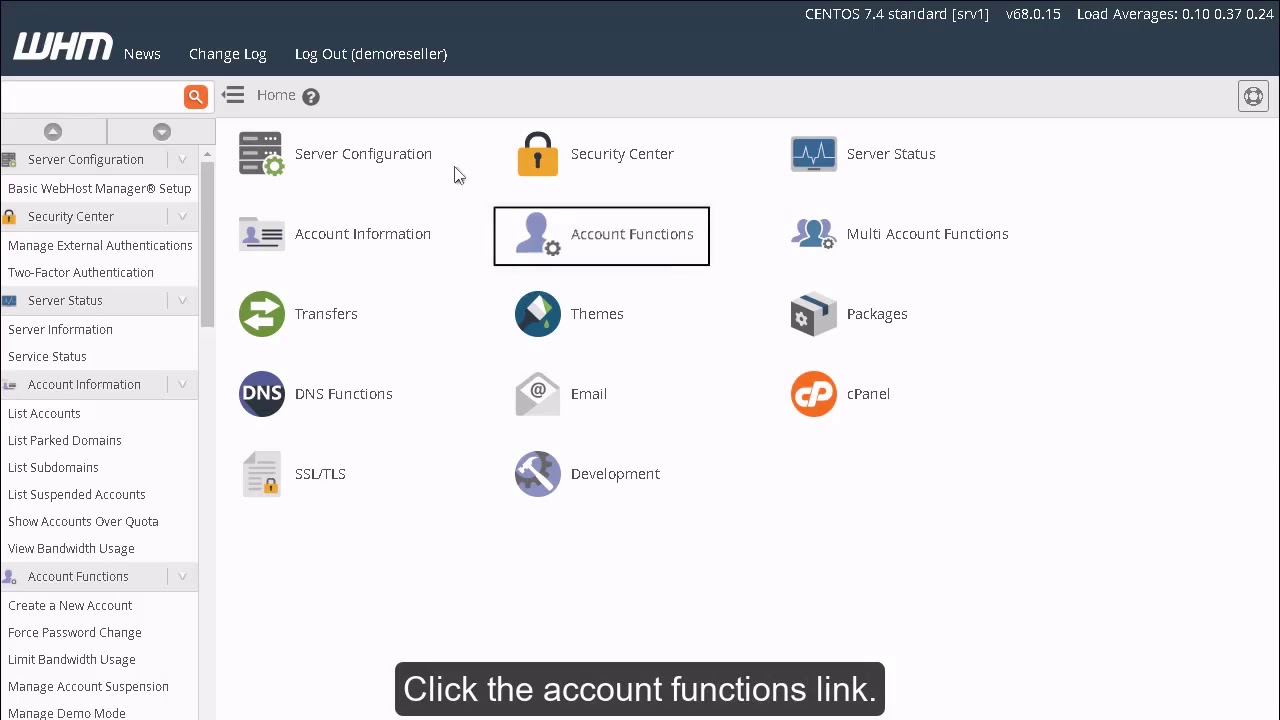How to disable or enable Demo mode in WHM?
This demo assumes you've already logged in to WebHost Manager.
You have the ability to turn any account in your WHM into a demo account. A demo account is commonly used as a sales tool, as it allows potential customers to log in to cPanel and browses around, but restricts the user's ability to alter files or folders.
Click the account functions link.
Then click Manage Demo Mode
Select myotherdomain.com as the account to convert into a demo account.
Then click Modify.
We can see here that demo mode is currently disabled for this account.
Click the Enable button.
That's it! Demo mode has been enabled, meaning that when a user logs in to this account's cPanel, certain functions will be disabled.
Click Manage Demo Mode again.
Select myotherdomain.com again.
Click Modify.
Then click Disable.
Demo mode has been turned off and the account is once again fully functional.
You can allow your customers access to a seemingly fully functional cPanel but that won't allow them to alter any files.
Useful Links