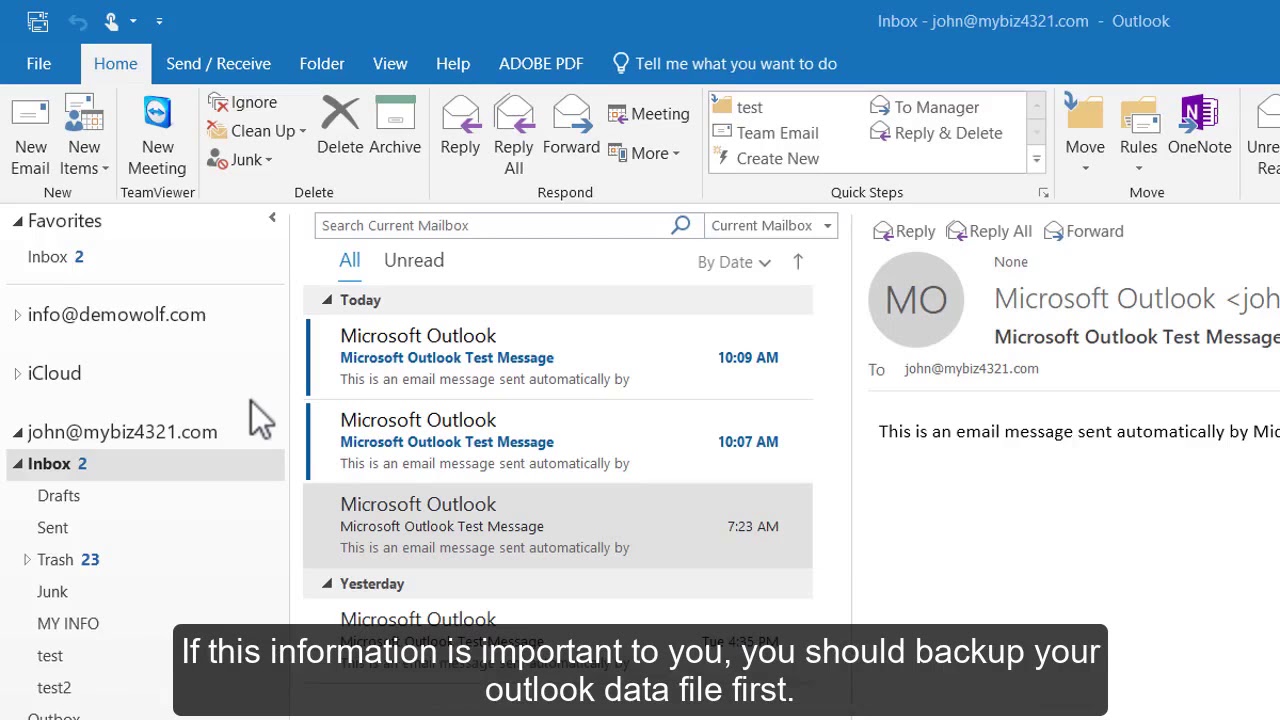How to delete an email account in Outlook 2016.
This video assumes you already have an existing email account, and it's configured in Outlook. Now let's learn how to delete an email account from Outlook. Note that deleting an email account from Outlook does not delete the actual email account where it was created (at you host or email service provider, or in your hosting control panel) it only deletes it from Outlook. However, any downloaded email, contact or calendar information you have only in Outlook will be deleted permanently. If this information is important to you, you should backup your outlook data file first. We aren't going to do that now. Let's proceed with deleting our email account from Outlook. Click the "File" tab, then click "Account Settings", and then "Account Settings" again. Select the email account you want to remove, then click "Remove".
As already mentioned, make sure you have a backup of your offline content before proceeding (if it's important to you), then click "Yes" to continue.
That's it! The email account has been removed from Outlook.
This is the end of the tutorial. You now know how to delete an email account from Outlook.
Useful Links