How to Log into a VPS From Windows Computer Using PuTTY?
Once you already have an active server with an operating system installed on it, you should create a secure remote connection from your local computer to your server. In this article, you will find information on how to use PuTTY client to form a Secure Shell (SSH) connection from a computer running a Microsoft Windows OS to a Linux server.
How to download and install PuTTY?
PuTTY is a free software application for Microsoft Windows operating systems. It can be used to make an SSH connection to your server. Follow the link to download the application
http://www.chiark.greenend.org.uk/~sgtatham/putty/download.html.
Configurations
Double-click on the putty.exe program or the desktop shortcut to launch the application.
Enter your connection settings:
-- Host Name: enter IP of your server
-- Port: 22 (leave as default)
-- Connection Type: SSH (leave as default)
- Click "Open" to start the SSH session.
You will see the following output if you connect to the server for the first time from this computer:
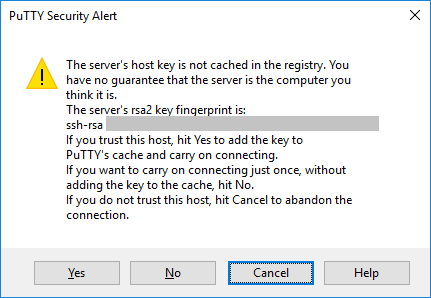
Accept the connection by clicking "Yes".
- Once the SSH Connection is open, you should see a terminal prompt asking for your username. Your server's root username is "root".
- Next, enter your password. Please note that during typing the password you won't see your cursor moving, or any characters typed. This is a standard PuTTY security feature. After you typed it in hit enter.
Useful Links