WordPress
The following hosting tutorials will help you to understand better our services, showing you in real time how to set up your email accounts, update nameserver settings, add new domains and subdomains, request a domain transfer or domain registration, and much more!

How to change your header in WordPress?
This tutorial assumes you've already logged in to WordPress, and will show you how to change your header image.Click Appearance in the left margin.Then click Header.Here we can see a preview of our current header.To change our header, we can eith

How to change your password in WordPress?
This tutorial assumes you've already logged in to WordPress, and will show you how to change your password.Click Users in the left margin.Then click Your Profile.Scroll all the way down to the bottom of this page.Enter a new password here.Then re

How to configure your settings in WordPress?
This tutorial assumes you've already logged in to WordPress, and will show you how to configure your settings.Click Settings in the left margin.Then click General.This page has general settings that you can change, like the blog title, tagline an

How to edit your profile in WordPress?
This tutorial assumes you've already logged in to WordPress, and will show you how to edit your profile.Click Users in the left margin.Then click Your Profile.On this screen, you can edit options relating to the visual editor and color scheme.Upd

How to install WordPress?
This tutorial will show you how to install WordPress.For this tutorial, you will need to go to wordpress.orgClick the Download WordPress button.Then click to download the latest version of WordPress.Save the file, then go to where it was downloaded.E
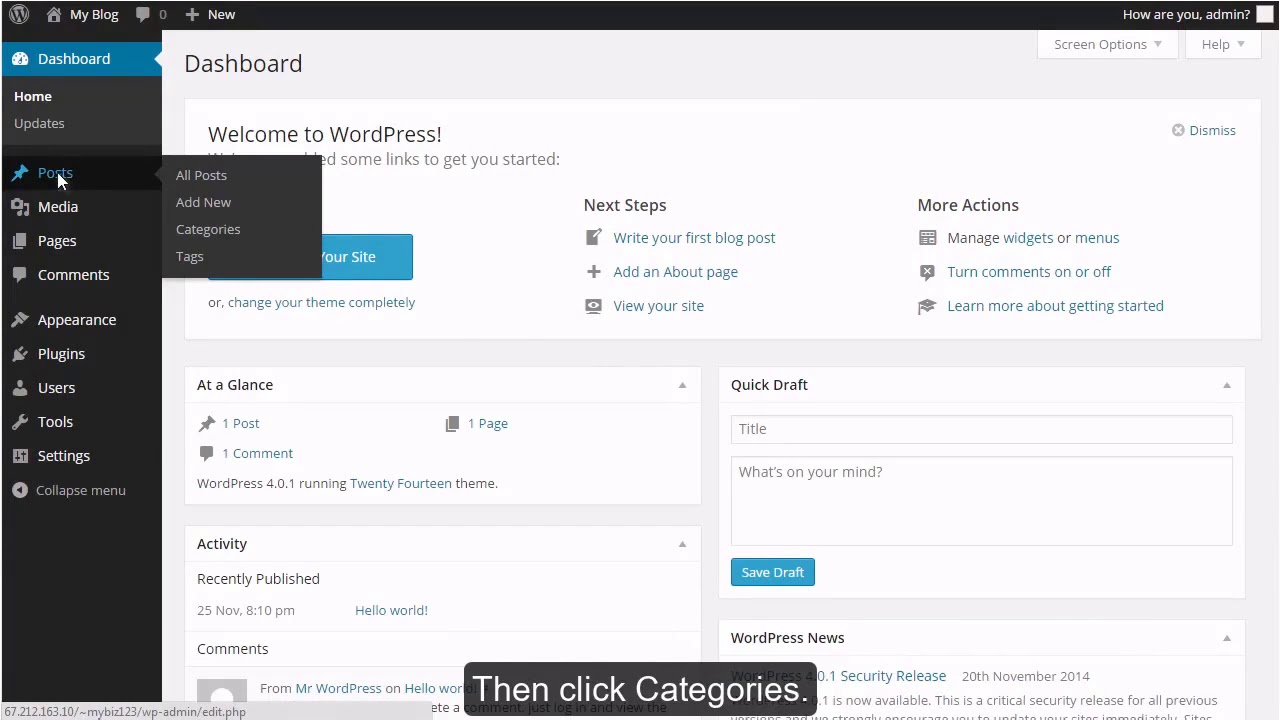
How to manage categories in WordPress?
This tutorial assumes you've already logged in to WordPress, and will show you how to manage your categories.Click Posts in the left margin.Then click Categories.This is where you can add a new category... let's do that now.When ready, click
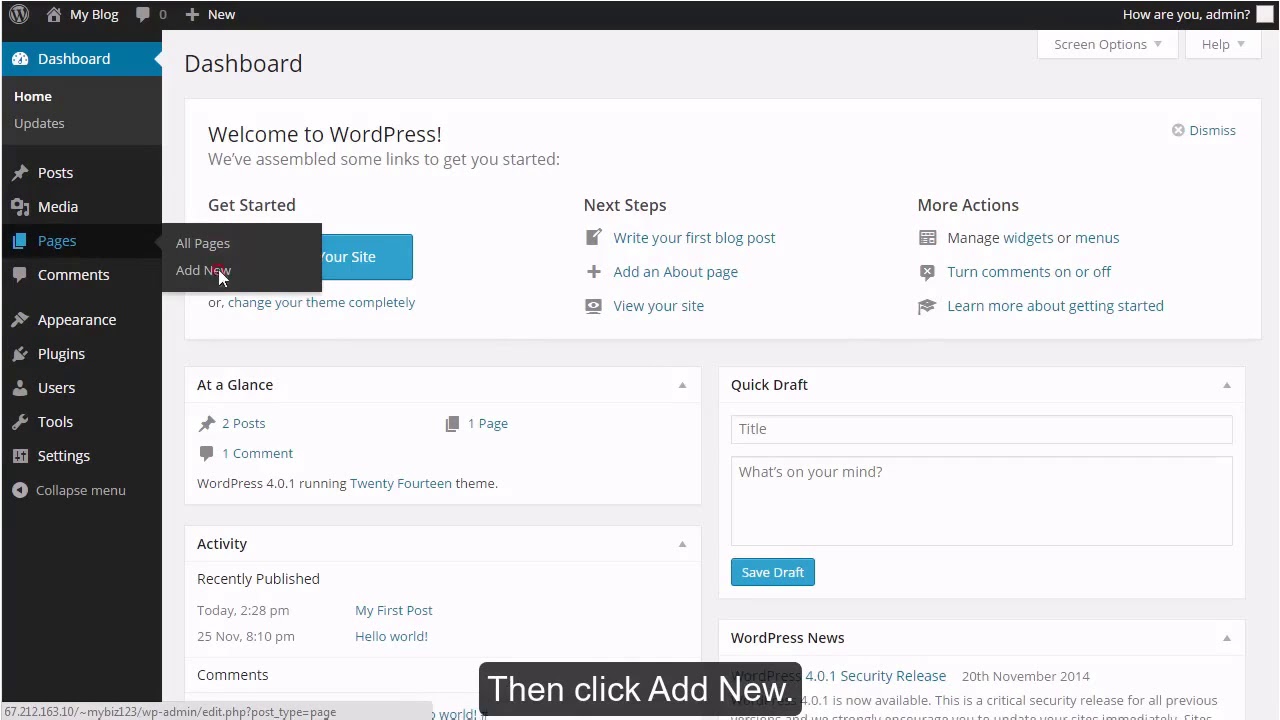
How to manage pages in WordPress
This tutorial assumes you've already logged in to WordPress, and will show you how to manage pages.Click Pages in the left margin.Then click Add New.Enter a title for the new page.Then enter the page content.You can select a parent page here, or
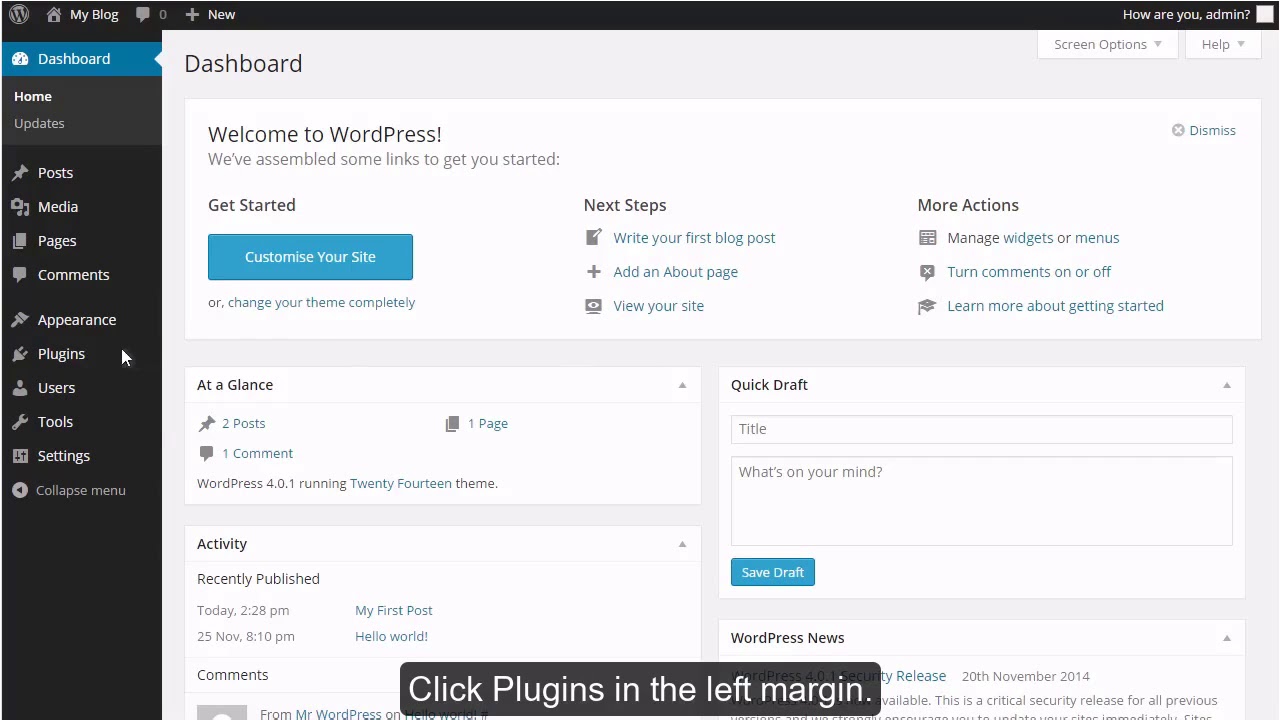
How to manage plugins in WordPress?
This tutorial assumes you've already logged in to WordPress, and will show you how to manage plugins.Click Plugins in the left margin.Then click Installed Plugins.This page will show you a list of all your installed plugins.From here you can acti

How to manage users in WordPress?
This tutorial assumes you've already logged in to WordPress, and will show you how to manage users.Click Users in the left margin.Then click Add New.Enter a username and email address for the new user.Then enter the user's first and last name

How to update your WordPress installation?
This tutorial assumes you've already logged in to WordPress, and will show you how to update your WordPress installation.First, you can see which version of WordPress you're running right here.Click the Updates link in the left margin.This is
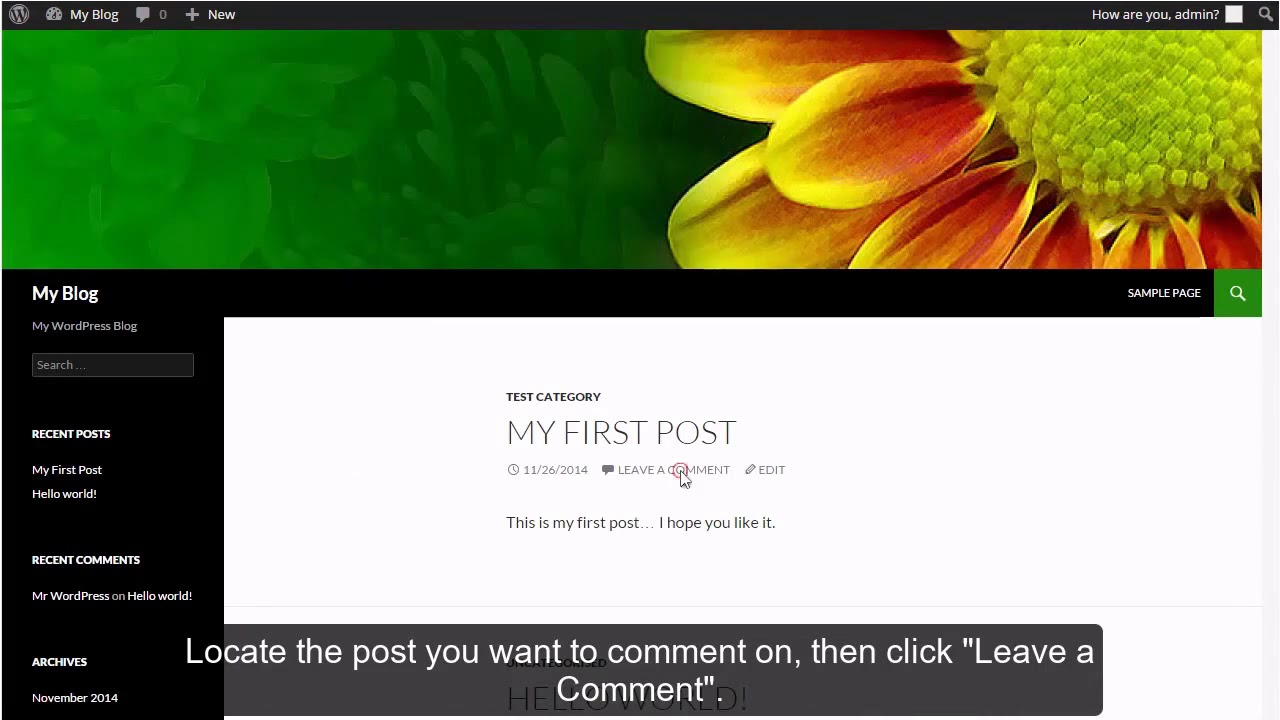
How to write a comment in WordPress?
This tutorial assumes you've already logged in to WordPress, and will show you how to write a comment.First, let's go to our live website.Locate the post you want to comment on, then click Leave a Comment.Enter your comment, then click Post C
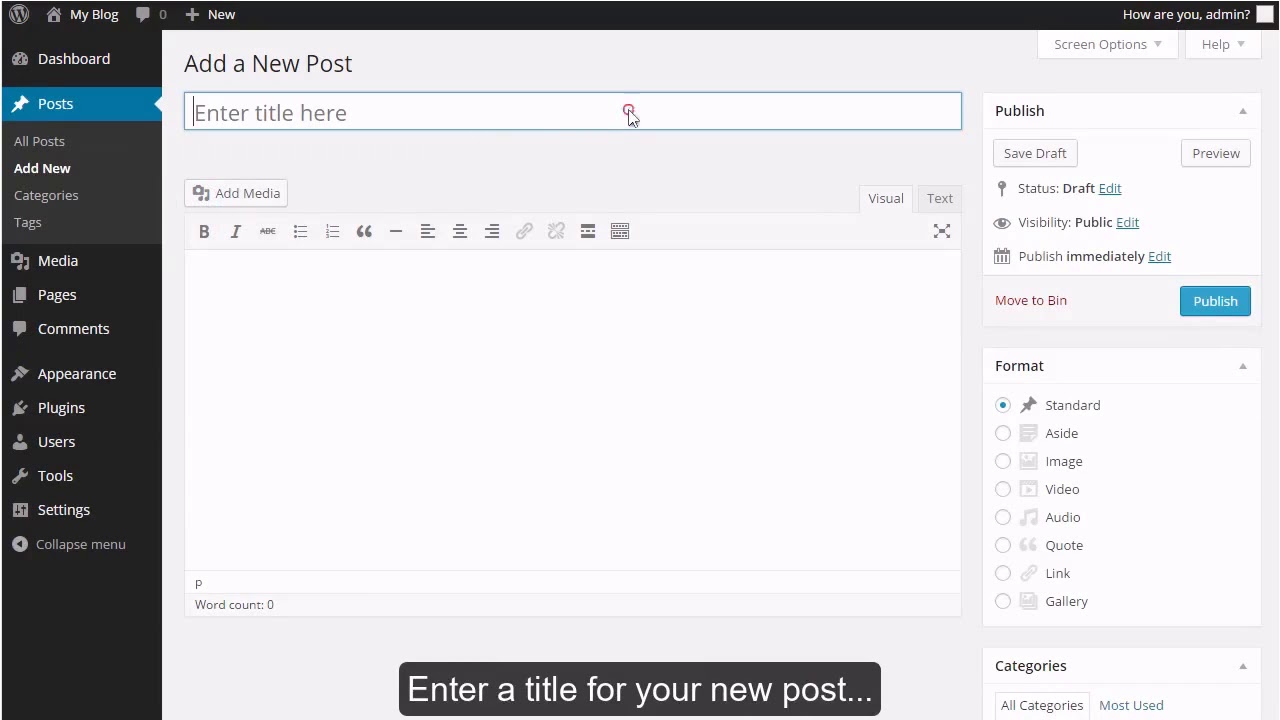
How to write a new post in WordPress?
This tutorial assumes you've already logged in to WordPress, and will show you how to write a new post.Click Posts in the left margin.Then click Add New.Enter a title for your new post.Then enter the content of your post.You can optionally assign
Useful Links